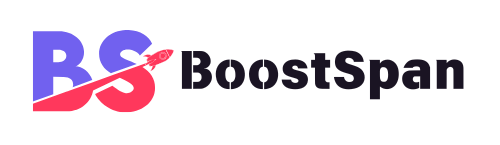Are you using your smartphone to its full potential? Probably not! Most people barely scratch the surface of what their devices can do. Did you know the average user interacts with their phone for over 4 hours a day? Yet, many incredible hidden features remain hidden.
There are countless hidden features, shortcuts, and settings buried deep within iOS and Android operating systems that can completely change how you use your device. From camera capabilities you thought only existed on professional equipment to automation that handles your daily tasks, your phone is a powerhouse waiting to be unleashed.
This article reveals mind-blowing tricks for photography, productivity, privacy, and more. We’ll show you how to access these secrets, turning your everyday smartphone into a powerful, personalized tool that saves you time, enhances your creativity, and keeps you safer.
Get ready to unlock the secrets your smartphone has been keeping from you. Let’s dive in!
Photography & Videography Magic You Didn’t Know Existed
Smartphones have become powerful cameras, but many users stick to point-and-shoot basics. Your default camera app is packed with professional-level settings and features that can significantly improve your photos and videos. Knowing how to use them is key to capturing stunning shots.
Pro Camera Settings You Might Miss
Burst Mode is fantastic for capturing action. Just hold down the shutter button (or Volume Up/Down on some devices). Your phone will take a rapid series of photos. Use this for sports, pets, or kids playing. Afterward, you can review the burst in your gallery and select the best shot, deleting the rest to save space.
Many modern smartphones, or third-party apps like ProCam on iOS or FiLMiC Pro on Android, offer manual controls. This lets you adjust settings like ISO (light sensitivity), shutter speed (motion blur), and focus manually, giving you creative control similar to a DSLR. Features vary greatly by device and OS version.
Using a grid overlay, based on the Rule of Thirds, helps you compose balanced and interesting shots. You can usually enable this in your camera app’s settings. Positioning key elements along the lines or intersections can make a huge difference in your photo’s appeal.
Focus Lock (AE/AF Lock) is crucial. Tap and hold on a specific area of your screen in the camera app. This locks the focus and exposure to that spot, preventing the camera from refocusing if your subject moves slightly or the lighting changes. It’s perfect for portraits or static scenes where you need consistent results.
Secret Video Recording Capabilities
Sometimes you need to start recording video instantly or discreetly. While true “record with screen off” features might require specific apps or have privacy concerns (research local laws!), many phones offer quick capture methods.
A common trick is holding down the shutter button from photo mode. On iOS, this starts recording a QuickTake video. On Android, it might start a video or burst, depending on the manufacturer. Explore your camera app’s settings for gestures or modes designed for speed.
Editing Powerhouse Tricks
Don’t underestimate the built-in photo and video editors on iOS and Android. They’ve become incredibly capable. Beyond basic filters and cropping, you can often access powerful adjustment tools.
Look for hidden markup tools that let you draw on photos, add text, magnify parts of the image, or even add your signature directly from the editing interface. Advanced adjustment sliders often include curves, HSL (Hue, Saturation, Luminance), and specific tone adjustments, giving you granular control over color and light. Some platforms even allow you to copy the adjustments from one photo and paste them onto another for basic batch editing.
Boost Your Productivity & Efficiency Dramatically
Your smartphone can be a powerful productivity tool, but only if you leverage its built-in features. Simple shortcuts and smart multitasking can shave minutes off your daily tasks, freeing up time for more important things.
Keyboard Shortcuts & Gestures That Save Time
Typing on a small screen can be slow, but text replacement (iOS Settings > General > Keyboard > Text Replacement) and personal dictionary (Android Settings > System > Languages & Input > Personal dictionary) are game-changers. Set up shortcuts like ’eml’ for your email address or ‘addr’ for your home address. Typing ‘omw’ expands to “On my way!” instantly.
Controlling the cursor precisely is easy once you know the trick. On iOS, press and hold the spacebar on the default keyboard until the keys disappear; the keyboard becomes a trackpad. On Android, some keyboards have a dedicated trackpad feature, or you can usually tap and drag the spacebar left or right.
One-handed keyboard modes shrink the keyboard to one side of the screen, making it easier to type when you only have one hand free. You can usually activate this by long-pressing the emoji/globe key (iOS) or comma/keyboard icon (Android) and selecting the one-handed option. Explore other keyboard tips like quickly inserting symbols by pressing and holding keys.
Smart Multitasking Features Explained
Modern smartphones are powerful enough to run multiple apps simultaneously. Split Screen mode allows you to use two apps side-by-side. On Android, activate it from the Recent Apps screen by tapping the app icon and selecting “Split top.” On iOS, drag a second app from the Dock or Home Screen edge onto a compatible app. You can resize the split and often drag and drop text, images, or files between the apps.
Picture-in-Picture (PiP) mode lets you watch videos or continue video calls in a small, floating window while you use other apps. Supported apps (like YouTube, Netflix, FaceTime) will often automatically enter PiP when you swipe home. You can move and resize the PiP window.
Quickly switching between your two most recent apps is a fundamental multitasking trick. On iOS, swipe left or right along the very bottom edge of the screen. On Android, double-tap the recent apps button (or swipe up and down on the gesture bar quickly).
| Feature | iOS Activation | Android Activation | Use Case |
|---|---|---|---|
| Split Screen | Drag app from Dock/Home | From Recents, tap icon > “Split top” | Compare info, copy/paste between apps |
| Picture-in-Picture | Swipe home (supported apps) | Swipe home (supported apps) | Watch video while browsing |
| Quick App Switch | Swipe left/right on bottom edge | Double-tap Recents button or swipe gesture | Fast switching between last two apps |
| Cursor Control | Press & hold spacebar | Press & hold spacebar or dedicated keyboard feature | Precise text editing |
Automate Your Life with Shortcuts/Routines
Automation sounds complex, but tools like Apple Shortcuts (iOS) and Google Assistant Routines or Samsung Bixby Routines (Android) make it accessible. The basic concept is simple: a trigger (like a time of day, arriving home, or a voice command) initiates a series of actions.
Here are a few examples you can set up:
- ‘Morning’ Routine:
- Trigger: “Hey Siri/Google, Good Morning” or a set time.
- Actions: Turn off Silent/Do Not Disturb, read the weather forecast, open your preferred news app, play a morning playlist.
- ‘Leaving Home’ Routine:
- Trigger: When you disconnect from your home Wi-Fi network or leave a specific location.
- Actions: Turn off Wi-Fi, open your navigation app (like Google Maps or Apple Maps) to your work commute, set media volume, lock smart doors.
- ‘Focus Work’ Routine:
- Trigger: Voice command “Focus Mode” or tapping a home screen icon.
- Actions: Turn on Do Not Disturb, close all unnecessary apps, open your project management tool, play a specific focus music playlist (e.g., on Spotify or Apple Music).
These tools offer incredible potential for simplifying repetitive tasks and tailoring your phone’s behavior to your daily flow. The possibilities expand the more you explore the available triggers and actions.

Enhance Accessibility & User Experience for Everyone
Accessibility features aren’t just for users with specific needs; they often provide clever ways for anyone to interact with their phone. These hidden settings can make your device easier to use in various situations or offer unique shortcuts.
Hidden Accessibility Features with Broad Appeal
Back Tap (iOS Settings > Accessibility > Touch > Back Tap) and Quick Tap (Android 12+ Settings > System > Gestures > Quick Tap) allow you to assign actions to double or triple tapping the back of your phone. Examples include taking a screenshot, opening the camera, launching an app, or triggering a Shortcut/Routine. It’s a surprisingly convenient physical shortcut.
Guided Access (iOS Settings > Accessibility > Guided Access) and App Pinning (Android Settings > Security & Privacy > More security settings > App pinning) are perfect for locking your phone to a single app. This prevents kids from wandering into other apps or is useful if you need to focus on one task without distractions. You set it up in Accessibility settings and typically triple-press a physical button to start/stop, requiring a passcode to exit.
Adjusting text size and display zoom is crucial for readability. You can usually find these options in Display or Accessibility settings. Go beyond the basic slider – explore larger accessibility text sizes or display zoom modes that make everything on the screen larger and easier to see, perfect for different lighting conditions or simply to reduce eye strain. Features like screen readers (VoiceOver on iOS, TalkBack on Android) or magnifying glass can also be quickly accessed, often via shortcut gestures or buttons.
Sound & Haptic Tricks You Feel
Your phone can assist with hearing in noisy environments. Live Listen (iOS Settings > Accessibility > Hearing Devices > Live Listen) lets you use your iPhone’s microphone to send sound to connected AirPods or other compatible headphones. Sound Amplifier and Live Transcribe (Google apps available on Android) offer similar functionality, using your phone to boost conversations or transcribe speech in real-time.
Did you know you can create custom vibration patterns for specific contacts? This lets you identify who’s calling or texting without even looking at your screen. Look in contact editing options or notification settings.
Subtle haptic feedback, those little vibrations you feel, enhance the user experience. They confirm taps, signal successful actions, or provide tactile feedback when typing. You can often customize vibration intensity for calls, notifications, and system interactions in Sound & Haptics settings.

Privacy & Security Secrets to Keep You Safe
Protecting your data and device is more important than ever. Your smartphone has robust privacy and security features, but they require conscious setup and review. Understanding these settings is the first step to staying safe.
Advanced Privacy Settings to Review
Regularly review app permissions (iOS Settings > Privacy & Security; Android Settings > Apps > See all apps > [App Name] > Permissions). Ask yourself if a flashlight app really needs access to your microphone or contacts. Limit permissions where possible.
Location services offer Precise or Approximate Location. Use Precise Location for navigation apps, but switch to Approximate for apps like weather or news that don’t need your exact whereabouts, limiting unnecessary tracking.
Manage your Advertising ID (iOS Settings > Privacy & Security > Apple Advertising) or Ad Personalization (Android Settings > Privacy > Ads). Resetting or limiting this ID can reduce personalized ad tracking across apps, although it won’t eliminate ads entirely.
Utilize private browsing modes in web browsers (Safari, Chrome, etc.) for sessions you don’t want recorded in history. Also, take time to manage cookie settings on websites. App Tracking Transparency (iOS) requires apps to ask for permission to track you across other apps and websites; Android offers similar controls under Privacy settings.
Locking Down Your Device Effectively
A strong passcode (6 digits or alphanumeric) is your first line of defense. Optimize Face ID or Touch ID/fingerprint scanner reliability by setting up multiple scans or ensuring your face/finger is clean and properly positioned during setup.
Preventing sensitive content from appearing on your lock screen is crucial. Configure notification previews in settings (iOS Settings > Notifications > Show Previews; Android Settings > Notifications > Notifications on lock screen) to hide content when the device is locked.
Use hidden photo albums or secure folders for sensitive media or files. Samsung Secure Folder and Google Files Locked Folder offer encrypted spaces requiring separate authentication. Third-party apps also provide this functionality. Learn how to set these up and use them diligently.
Finally, ensure ‘Find My’ (iOS) or ‘Find My Device’ (Android) is enabled and properly configured. This allows you to remotely locate, lock, or erase your device if it’s lost or stolen – a critical safety measure.
Discover Truly Hidden System Features
Beyond the main settings menus lie features intended for developers or advanced troubleshooting. Accessing these requires specific steps and a healthy dose of caution, but they can reveal fascinating diagnostics or unlock subtle performance tweaks.
Developer Options – Power User Territory
Developer Options is a hidden menu on Android devices. To enable it, go to Settings > About phone and repeatedly tap the “Build number” until you see a confirmation message (steps might vary slightly by Android version or manufacturer). This menu now appears under System settings.
Caution: This menu contains advanced settings. Changing options without understanding them can cause system instability, performance issues, or security risks. Research any setting before you toggle it.
Two relatively safe and useful settings are:
- Animation scales: Changing Window animation scale, Transition animation scale, and Animator duration scale to .5x (or turning them off) makes screen transitions and app openings appear much faster, making the phone feel quicker.
- USB Debugging: This allows your phone to communicate with a computer for development or troubleshooting via USB. Keep this off unless you specifically need it, as it can be a security risk if your phone is connected to an untrusted computer.
Other settings, like limiting background processes, can impact performance but might also break app functionality, so use them with care.
Field Test Mode & Network Diagnostics
Hidden diagnostic menus provide detailed information about your phone’s cellular and Wi-Fi connections. On iOS, dialing 3001#12345# and pressing Call can open the Field Test app. On Android, dialing ##4636## may open a Testing menu (these codes can vary significantly by carrier and Android version).
These menus show data like your exact cellular signal strength in dBm (a more precise measure than bars), detailed cell information, Wi-Fi connection details, and usage statistics.
Caution: Do not change any settings within these menus unless you are an experienced user and understand the technical implications. Incorrect changes can disrupt your network connectivity. These menus are primarily for monitoring and troubleshooting.
Secret Codes & Dial Pad Tricks
Certain codes dialed from the phone app can perform specific actions. The most universally useful is #06#, which instantly displays your device’s IMEI (International Mobile Equipment Identity) number. The IMEI is a unique identifier for your phone, useful for reporting it if lost or stolen.
Many older “secret codes” that checked call forwarding status or performed other actions were carrier or manufacturer specific and may no longer work on modern devices.
Caution: Be extremely careful when trying codes found online. Some codes can wipe your phone’s data (factory reset) or alter critical settings. Always verify a code’s function from a reliable source specific to your carrier and device model before dialing it.
Conclusion
From mastering hidden camera settings and automating daily tasks to leveraging accessibility features and locking down your privacy, we’ve covered a surprising range of capabilities buried within your smartphone. These tricks, spanning basic gestures to deep system configurations, demonstrate just how powerful and versatile these devices truly are.
We encourage you to explore your own device’s settings based on these tips. Experiment safely, starting with simpler tricks before venturing into developer options or secret codes. Every phone is slightly different, so take the time to find where these features live on your specific model and operating system version.
Smartphones are constantly evolving tools. By taking a little time to learn their secrets, you can transform your daily interactions, save time, boost creativity, and enhance security. Keep exploring and discovering new ways your phone can make your life easier and more powerful.
FAQ
Q: Are these tricks the same on every phone?
A: While core features like Split Screen or Text Replacement exist on both major operating systems (iOS and Android), the exact steps to access and use them often differ between iOS and Android, and even between different Android manufacturers (Samsung, Google Pixel, etc.). Always check your specific phone’s settings menus.
Q: Can enabling Developer Options harm my phone?
A: Misusing settings within Developer Options can potentially cause issues like draining battery, instability, or impacting performance. It’s best to only change settings you understand and have researched. Stick to well-known safe tweaks like animation scales if you’re new to the menu.
Q: How can I find specific hidden features for my exact phone model?
A: The best resources are your phone manufacturer’s official support website, the user manual (often available online), or reputable tech review sites that focus on specific phone models. Searching online for “[Your Phone Model] hidden features” can yield results, but cross-reference information from trusted sources.
Q: Do secret codes work on all carriers?
A: No, many older or specific secret codes are tied to particular carriers or network types and may not work universally. Diagnostic codes like the IMEI check (#06#) are typically universal, but others are highly variable.
Q: Is it safe to link my phone to automation services?
A: Using built-in automation tools like Apple Shortcuts or Google Routines is generally safe as they operate within the system’s permissions. Be cautious with third-party automation apps and always review the permissions they request before granting access to your device’s functions and data.
“`