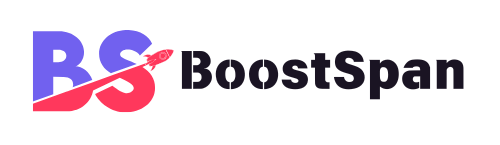Do you ever feel a chill? Perhaps your smartphone seems to know exactly what you were just discussing. An ad might pop up for that niche hobby you mentioned only moments ago. Alternatively, your phone could act strangely for no clear reason. This unsettling feeling, wondering “Is my phone listening to me?” or noticing suspicious activity, is increasingly common these days.
Smartphones are more than just communication devices today. Indeed, they are central to our lives. They hold our photos, messages, financial apps, and health data. In fact, they process vast amounts of deeply personal information every second. This makes them incredibly powerful tools.
However, a legitimate concern definitely exists. While many phone features require access to your data, there’s a real worry about unauthorized or malicious “spying.” Importantly, this isn’t just about targeted ads. Instead, it concerns covert surveillance that can compromise your privacy and security. For more details on digital privacy concerns, you might explore resources from organizations like the Electronic Frontier Foundation.
This article aims to demystify the signs of potential spying. We will, furthermore, guide you on how to investigate your device. We will also help you understand the difference between legitimate data collection and malicious, covert surveillance. For example, targeted ads based on your browsing history are generally normal. Conversely, hidden software recording your calls without your knowledge is certainly not.

Understanding Legitimate Data vs. Malicious Spyware
It’s crucial to understand how modern technology uses your information. Your phone handles your data in many ways. Some are for your benefit, while others serve service providers. We differentiate between these two types.
What’s Normal Data Collection?
Many legitimate apps and services collect data. They do this to function properly, personalize your experience, or serve relevant ads. Consider this point: your mapping app needs your GPS to give directions. Similarly, a voice assistant like Siri or Google Assistant requires microphone access to hear commands. An e-commerce site, for instance, uses your browsing history to recommend products you might like.
You usually consent to this data collection. This happens when you agree to terms and conditions. Furthermore, it occurs when you grant app permissions. These permissions allow an app to access specific parts of your phone, such as your contacts, camera, or location.
For example:
- GPS: Navigation apps use this to guide you.
- Microphone: This is essential for voice commands and calls.
- Browsing History: This helps shopping apps show relevant products.
- Contacts: Messaging apps use this to connect you with friends.
Recognizing Malicious Spyware
“Spying” means unauthorized access to your personal data. This involves undisclosed or covert collection of your information. Usually, this happens for illegal or harmful purposes. Clearly, it goes beyond normal app functions.
The main threat here is spyware. Spyware is a type of malicious software. It is designed to monitor your phone activity without your consent. Attackers can install it remotely. Additionally, they can trick you into installing it themselves.
If your phone is compromised, the impact can be severe. Consequently, you face risks like:
- Identity theft: Your personal details might be stolen.
- Financial fraud: Banking information could be exposed.
- Personal security risks: Location data or private conversations might be monitored.
This distinction is truly important. Legitimate data collection offers convenience. In stark contrast, malicious spying poses a serious threat.
Telltale Signs: Performance and Battery Issues
Your phone might give you clues if someone is spying on you. Look for specific unusual behaviors. Often, they signal something is wrong.
Unusual Battery Drain
Malicious apps frequently run in the background. They do this constantly. This activity consumes a significant amount of power. As a result, your battery life depletes noticeably. You might find your phone needs charging much more often than before.
How to Check:
- Go to your device settings.
- Find the “Battery” section. You might see labels like “Battery Usage” or “Power.”
- Review the list of apps. Look for apps consuming excessive power.
- Pay attention to apps you do not actively use. Additionally, check for apps you do not recognize. They might drain your battery unnecessarily.
Increased Data Usage
Spyware transmits collected data. This data includes calls, texts, and location information. It sends this information over the internet. Consequently, this process leads to unexpected spikes in your mobile data consumption. You might suddenly hit your data cap early each month.
How to Check:
- Access your mobile data usage settings. This is typically found under “Network & Internet” or “Connections.”
- Monitor data consumption carefully. Look for unusual amounts used by unfamiliar apps.
- Check for apps you rarely open. Logically, they should not be using much data at all.
Slow Performance & Frequent Crashes
Malicious processes are often resource-intensive. They consume your phone’s CPU and RAM heavily. Therefore, this can cause your phone to slow down significantly. Apps might freeze often. The system might generally feel sluggish and unresponsive.
Observation:
- Your phone might feel unresponsive when you try to use it.
- Apps may take an unusually long time to launch.
- The screen might freeze without any warning.
- Overall system sluggishness becomes quite noticeable over time.

Telltale Signs: Unexplained Activity
Suspicious apps can cause other strange behaviors on your device. Be aware of these different indicators.
Unexplained Pop-ups, Ads, or Strange Messages
Adware sometimes accompanies spyware installations. This leads to intrusive pop-ups appearing unexpectedly. You might also see redirects to suspicious websites. Furthermore, strange or unsolicited messages could appear on your screen. Often, these try to trick you into revealing personal information.
Identification:
- Look for browser pop-ups appearing even when you are not using your web browser.
- You might receive weird SMS messages from unknown numbers.
- See notifications from sources you simply do not recognize.
Odd Sounds During Calls or Echoes
Some monitoring software can interfere with call audio. It might introduce static or strange noises. You might hear clicks or echoes during conversations. These sounds are not normal network interference. Instead, they could indicate an active listener on the line.
Note: This is different from common network issues. Regular network interference might cause brief static. Constant, unusual sounds, conversely, point to a deeper problem.
Device Gets Hot Even When Not in Use
Continuous background activity causes phones to heat up. Malicious software often works constantly without your knowledge. This forces your phone’s processor to work overtime. The result is a device that feels hot, even when it should be idle.
Distinction: This differs from normal heating. For instance, your phone might get warm during heavy gaming sessions. It can also heat while charging. However, overheating when it’s just sitting on your desk is definitely a warning sign.
Apps You Don’t Recognize or Can’t Delete
Spyware can disguise itself very well. It might look like legitimate apps. It can also be installed covertly without notification. These hidden apps might appear on your app list. Often, they have generic names or icons designed to blend in.
Action:
- Review your entire app list carefully.
- Look specifically for unfamiliar apps.
- Try to uninstall any suspicious apps you find. Note particularly if you cannot delete them normally. This inability is a strong indicator of malware presence.
Abnormal Phone Behavior (e.g., Turning On/Off, Restarting)
Remote control by an attacker can cause erratic phone behavior. Severe software conflicts caused by malware can also lead to this. Your phone might seem to have a mind of its own, acting without your input.
Symptoms:
- The phone restarts randomly without reason.
- The screen lights up even though you haven’t touched it.
- Apps launch by themselves spontaneously.
- Your phone turns on or off unexpectedly.
These signs, especially when several appear together, strongly suggest your device might be compromised.
How to Investigate: Initial Steps
If you notice any of the warning signs, do not panic immediately. You can take several steps yourself. These actions help you investigate and secure your device effectively.
Review App Permissions Meticulously
Many apps ask for permissions they do not truly need for their stated function. Malicious apps, in particular, request extensive access to your device. Reviewing these permissions carefully is crucial for your security.
Guide (General for iOS/Android):
- Go to your phone’s “Settings” app.
- Find “Apps & Notifications” (Android) or “Privacy” > “App Privacy Report” (iOS).
- Tap “Permission Manager” (Android) or select individual apps (iOS).
- Review each app’s granted permissions thoroughly. Check permissions like microphone, camera, location, and contacts.
- For each specific permission, examine which apps have access.
Action:
- Revoke permissions for apps that logically do not need them.
- Remove permissions from any app that causes suspicion immediately. For example, a calculator app truly does not need camera access to function.
How to Investigate: Further Action and Reset
Sometimes, initial steps are not enough. You might need to take more advanced measures to clean your device.
Check for Unknown Profiles or Device Administrators
Malicious software often seeks elevated privileges on your phone. It might try to install itself as a device administrator. Alternatively, it might add a configuration profile. This gives the malware broad control over your phone’s functions and data.
How to Check:
- On Android:
1. Go to “Settings” > “Security” > “Device Admin Apps.”
2. Review the list presented. Disable or uninstall any suspicious entries you find.
- On iOS:
1. Go to “Settings” > “General” > “VPN & Device Management.”
2. Look for any unfamiliar configuration profiles listed. Remove them immediately if found.
Update Your OS and Apps Regularly
Software updates are absolutely vital for maintaining security. They often include critical security patches. These patches fix vulnerabilities that malware frequently exploits.
Importance:
- Updates effectively close security loopholes that attackers could use.
- They help protect your device from new and evolving threats.
Practice:
- Always keep your operating system updated to the latest version.
- Ensure all installed apps are also up-to-date. Enable automatic updates whenever possible.
Run a Reputable Mobile Security Scan
Specialized mobile security applications can detect and remove threats like spyware. Use only well-known and trustworthy antivirus or anti-malware apps. Avoid unknown or free apps from dubious sources entirely.
Recommendation:
- Choose a mobile security app from a reputable cybersecurity company.
- Many well-known brands offer effective mobile versions of their software.
Process:
- Install the chosen security app onto your device.
- Run a full scan of your device using the app.
- Follow the app’s instructions carefully to quarantine or remove any detected threats.
Change All Your Passwords
If your phone was compromised, your login credentials for various accounts might be stolen. Therefore, changing all your passwords immediately is a critical step.
Reason:
- Attackers might have gained unauthorized access to your online accounts.
- Setting new passwords invalidates any stolen ones.
Priority:
- Change passwords for critical accounts first.
- Focus especially on email, banking, social media, and cloud services.
- Use strong, unique passwords for each individual account.
Factory Reset as a Last Resort
A factory reset completely wipes all data from your phone. It restores the device to its original factory state. This should be considered a last resort solution. Consider it only if all other methods fail to resolve the issue. Use it if suspicion of compromise persists strongly.
When to Use:
- When malware is deeply embedded in the system.
- When you cannot remove suspicious software by other means.
- If you still experience severe security concerns after trying everything else.
Precaution:
- Back up all essential data beforehand. This includes photos, contacts, and important documents.
- A factory reset permanently deletes everything stored on the device.
- Do not restore from a potentially infected backup. Reinstall apps manually from trusted sources instead.
Frequently Asked Questions (FAQs)
Q1: Can my phone really listen to me without my permission?
A: Yes, in some cases. Malicious apps (spyware) can activate your microphone or camera without your knowledge. However, legitimate apps usually require your explicit permission first before accessing these functions.
Q2: How do legitimate apps collect data?
A: Legitimate apps collect data based on your consent. They use it to provide requested services, personalize content, or show relevant ads you might be interested in. Examples include using GPS for maps or browsing history for shopping recommendations.
Q3: What is spyware?
A: Spyware is malicious software specifically designed to secretly monitor your phone activity. It can record calls, track location, and steal personal data. Crucially, it operates completely without your knowledge or consent.
Q4: Will a factory reset remove all spyware?
A: A factory reset typically removes most spyware effectively by wiping all data and restoring the device to its default settings. However, highly advanced or firmware-based malware might persist in extremely rare cases. This is uncommon for the average user.
Q5: How often should I check my app permissions?
A: Check your app permissions regularly, perhaps once a month is a good practice. Also, review permissions whenever you install a new app. This helps ensure no app has unnecessary access to your private information.
Q6: Can simply visiting a website install spyware?
A: Yes, some malicious websites use “drive-by downloads.” These can install malware without your active consent, simply by you visiting the page. Keeping your browser and OS updated regularly helps prevent such attacks.
Q7: Are free mobile security apps effective?
A: Some free mobile security apps from reputable companies offer basic protection and scanning. For more comprehensive protection against a wider range of threats, a paid version or a well-known paid security suite is often more reliable and recommended.
Q8: What if I find an app I don’t recognize and can’t delete it?
A: If you find an unknown app you cannot delete normally, it is a strong indicator of malware. Try revoking its device administrator privileges first in your security settings. If that fails, consider running a reputable mobile security scan or performing a factory reset as a last resort.