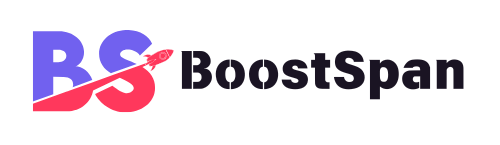Introduction
How often do we interact with our daily gadgets—our smartphones, cars, kitchen appliances, or remotes—without realizing their full capabilities? We swipe, tap, and press, using them for their primary functions, while a wealth of lesser-known functionalities remains just below the surface. This isn’t about discovering bugs; it’s about uncovering intentional, designed features that aren’t always front and center in the user interface. Learning about these hidden features can significantly enhance your experience, leading to increased efficiency, deeper customization, and unlocking surprising conveniences you might never have known existed. It adds a delightful “cool factor” to using your devices.
Discovering these hidden functions can transform how you interact with the technology you already own. Imagine saving time, making tasks simpler, or personalizing your devices in ways you didn’t think were possible. This article dives into the world of these gadget secrets, exploring various common device categories to help you unlock the full potential of your everyday technology. Let’s explore some examples, from the phone in your pocket to the car in your garage and even the microwave in your kitchen. For example, did you know many modern cars have a hidden trick involving the key fob? We’ll reveal that and much more as we journey through the secret lives of our gadgets. A great resource for general technology news and tips is The Verge, which often covers new features as they roll out.
Why Gadgets Have Hidden Features
Beyond the Obvious User Interface
Device manufacturers often design interfaces with simplicity as the top priority. The goal is to make gadgets accessible and easy for the majority of users to pick up and operate immediately. This means that advanced, niche, or less frequently used features are often nested deeper within settings menus, requiring specific actions like long presses, multi-finger gestures, or even specific button sequences to access. Think of it like finding a hidden compartment in a familiar drawer.
These deeper features cater to ‘power users’ or enthusiasts who desire more granular control and customization over their devices. Some features might also be included for specific use cases, such as accessibility options for users with disabilities, or maintained for backward compatibility with older systems or accessories. Since broadly advertising every single feature would overwhelm the average user, many remain quietly available for those who know where to look or are willing to explore. It’s estimated that the average smartphone user utilizes only a fraction of their device’s capabilities.
Firmware Updates and Evolving Functions
Gadgets are no longer static devices. Thanks to over-the-air software or firmware updates, manufacturers can add new features, improve existing ones, or modify functionality long after you’ve purchased the device. These updates might introduce completely new capabilities that weren’t present at launch, sometimes without prominent notification to the user beyond a simple update prompt.
Some features might initially be released as experimental or ‘beta’ functions, becoming standard over time as they prove reliable. Other updates might refine how existing features work, subtly altering their behavior. Keeping your device’s software updated is crucial not just for security and performance but also to ensure you have access to the latest potentially hidden features or improvements that could enhance your device’s utility and longevity. It’s like getting a free upgrade delivered directly to your device.
Smartphone Secrets (Beyond Basic Apps)
Smartphones are arguably the most feature-packed gadgets we own, and their capabilities extend far beyond just making calls or using apps. Both Android and iPhone platforms are brimming with functionalities that many users never discover. Let’s explore some of the less-advertised but highly useful tricks available on these devices. These features can significantly improve your daily usage, from streamlining interactions to providing deeper control.
Android Deep Cuts You Might Missed
Android’s open nature allows for deep customization and access to advanced settings. One such area is the Developer Options menu. Hidden by default, you can enable it by tapping your phone’s build number multiple times in the Settings menu. This menu contains powerful tools like adjusting animation speeds for a snappier feel, enabling USB debugging for advanced connectivity, or setting mock locations. Caution: Explore this menu carefully, as changing certain settings can impact performance.
Another area involves hidden diagnostic menus, sometimes accessible via specific dialer codes. These codes (which vary by manufacturer and model) can open menus to test hardware components like the screen, speaker, sensors, and more. While useful for troubleshooting, only use these if you understand the purpose of the tests. Android’s Smart Lock offers advanced ways to keep your phone unlocked in specific safe situations, such as Trusted Places (based on location), Trusted Devices (paired Bluetooth devices), or On-body detection (while you are physically holding or carrying it).
You can gain granular control over notification channels on modern Android versions. Instead of turning off all notifications for an app, you can long-press a notification or go into the app’s settings to disable specific types of alerts (e.g., turning off promotional notifications but keeping important account alerts). Finally, the Quick Settings panel (swiping down from the top) is highly customizable. You can add useful tiles for features like screen recording, focus mode, or device controls, making them accessible with just a swipe and a tap.
iPhone’s Less-Known Tricks and Accessibility Features
iPhones also pack a punch with clever, sometimes tucked-away features designed to enhance usability and accessibility. A standout is Back Tap, an accessibility feature that lets you double or triple-tap the back of your iPhone to trigger system functions (like taking a screenshot or locking the screen) or run Shortcuts. This provides a physical shortcut without needing to press a button.
For those needing a closer look at small details, the built-in Magnifier feature is incredibly useful. Accessible via Control Center or the Accessibility Shortcut, it turns your iPhone’s camera into a digital magnifying glass with options for filters and lighting. Typing on the iPhone keyboard can be made easier with the hidden Trackpad feature. Press and hold the spacebar (or any key on older versions) until the keys go blank, then slide your finger around the keyboard area to precisely move the cursor within text.
Need to quickly capture a document? The Notes app has a built-in scanner. Create a new note, tap the camera icon, and select “Scan Documents.” The app will automatically detect edges and capture a clear scan. Lastly, the Control Center is highly customizable. Go to Settings > Control Center to add or remove controls like the flashlight, timer, calculator, or even accessibility shortcuts, tailoring it to the tools you use most often.

Unlocking Your Car’s Potential
Your car is one of the most complex gadgets you own, and its modern features extend beyond just driving. Many vehicles contain hidden functions or lesser-known uses for existing components that can add convenience and control.
Key Fob Functions You Might Not Know About
The humble key fob often holds more power than you realize. A common hidden feature is using the ‘hold’ function on the unlock or lock buttons. On many models, pressing and holding the unlock button after the initial unlock will automatically lower all the windows and sometimes open the sunroof. Conversely, holding the lock button after locking the doors may close any open windows or the sunroof. This is great for quickly airing out a hot car.
Remote start/stop functions, if equipped, also have nuances. Understanding the effective range, the conditions under which it will work (e.g., hood closed, doors locked), and the duration the car will run before shutting off are key. The panic button, while primarily for emergencies, can also be used as a last resort to locate your car in a vast or confusing parking lot by triggering the horn and lights. Different vehicles also have specific sequences for the trunk release button—a single press, a double press, or a long press might be required, each potentially offering slightly different functionality (e.g., just unlocking vs. fully opening).
In-Car Tech Tips and Settings
Inside the car, there are more hidden gems. Many rearview mirrors offer both manual dimming (via a lever) and automatic dimming (using light sensors). Knowing how to engage or disengage the auto-dimming function is useful depending on your driving conditions. On some vehicle models, holding the recirculation button on the climate control can automatically close all open windows and the sunroof, similar to the key fob trick, for quick sealing against external air.
Modern cars increasingly have hidden dashboard menus or diagnostic modes, often accessed via specific button combinations on the steering wheel or dashboard. Accessing these should be done with extreme caution and preferably only if you know exactly what you are doing or are guided by official support, as incorrect changes can affect vehicle systems. Finally, the infotainment system often contains deep customization options hidden within its menus. You might be able to change settings related to exterior lighting behavior, automatic door lock timing, or even configure personalized driver profiles that adjust seats, mirrors, and radio presets for different users.

Kitchen & Home Appliance Surprises
Even seemingly simple kitchen and home appliances often come equipped with surprising functionalities that can simplify tasks or improve performance. These aren’t always featured prominently on the control panel but are detailed in the user manual or discovered through exploration.
Microwave & Oven Modes You Didn’t Know About
Your microwave likely has more than just the standard popcorn or reheat buttons. Many modern microwaves feature ‘Sensor Cooking’ presets that automatically adjust cooking time and power based on detected steam from the food, offering more consistent results for specific items like vegetables, potatoes, or frozen entrees. Ovens often have specialized modes beyond baking and broiling, such as ‘Keep Warm’ to hold food at serving temperature or ‘Proofing’ for maintaining the ideal environment for rising bread dough.
For safety, most appliances with digital controls have a child lock feature to prevent accidental operation. Knowing how to activate and deactivate this is essential for households with young children. Some ovens and microwaves also offer specialized cleaning cycles like steam clean, which can be faster and less harsh than standard high-heat self-cleaning, though less intensive.
Dishwasher & Washer/Dryer Tips
Dishwashers and laundry machines also hide useful features. The ‘Delay Start’ function is common but often underutilized. Using it allows you to schedule cycles to run during off-peak energy hours (potentially saving money) or to finish just as you arrive home for convenience. Many machines offer extra rinse or extra dry cycles, which can be beneficial for allergy sufferers (extra rinse to remove detergent residue) or for bulky items that retain moisture (extra dry).
Maintaining optimal performance requires knowing where all the filters are. Beyond the obvious lint trap in the dryer door, many dryers have a secondary filter near the vent connection at the back. Dishwashers have a food trap filter at the bottom that needs regular cleaning to prevent blockages and odors. Lastly, ensure you’re correctly using all the specialized compartments in your detergent drawer – there are often separate sections for liquid detergent, powder detergent, fabric softener, and bleach, each designed for release at a specific point in the cycle.
Remote Controls & Entertainment Tech
The devices we use to consume media are rife with hidden shortcuts and advanced settings, from TV remotes to streaming boxes. Unlocking these can make navigating your entertainment setup faster and more tailored to your habits.
TV Remote Shortcuts and Beyond
Your TV remote is likely a powerhouse of hidden button combinations. Instead of cycling through every input, many remotes have quick buttons or sequences to jump directly to a specific input source (HDMI 1, HDMI 2, etc.). Setting up and utilizing sleep timers is another simple yet often overlooked feature that automatically turns off the TV after a set period – useful if you tend to fall asleep while watching.
Beyond the physical remote, many TV manufacturers provide smartphone apps that act as more sophisticated remotes, often offering keyboard input for searching, trackpad navigation, and direct access to apps or settings not easily found on the physical remote. Be aware that modern smart TVs also have ‘service menus’. These are intended for technicians and contain low-level settings. Accessing these menus usually requires specific button sequences not found in the manual, and changing settings here can potentially damage your TV or void your warranty. It is strongly cautioned against.
Streaming Device Advanced Features
Streaming devices like Roku, Amazon Fire TV, and Apple TV offer layers of features beyond just playing shows. Many have hidden developer or diagnostic menus, often accessible via specific sequences of remote button presses. These menus can provide useful information for troubleshooting network issues (signal strength, speed), checking device performance stats (CPU usage, temperature), or accessing logging features.
Most streaming devices include built-in network speed tests within their settings. Running these tests can help diagnose buffering issues and ensure your internet connection is sufficient for streaming high-definition content. Depending on the device, you might also be able to pair multiple remotes or compatible gaming controllers for multiplayer games or easier navigation. Furthermore, diving into the settings often allows for deeper customization of the home screen interface – rearranging apps, managing storage, or fine-tuning content recommendations to better suit your viewing habits.
Here’s a quick look at some features across platforms:
| Device Category | Example Hidden Feature | Potential Benefit |
|---|---|---|
| Smartphones | Android Developer Options | Advanced customization, performance |
| Smartphones | iPhone Back Tap | Quick access to actions/shortcuts |
| Cars (Key Fob) | Hold button for window control | Quick ventilation |
| Kitchen Appliances | Microwave Sensor Cooking | Better cooking results |
| Entertainment Tech | TV Remote Input Shortcuts | Faster source switching |
| Streaming Devices | Hidden Diagnostic Menus | Network/performance troubleshooting |
| Computers | Windows/macOS Clipboard History (Win+V) | Improved copy/paste workflow |
Computer Peripheral Power-Ups
Your computer setup involves more than just the tower or laptop. Peripherals like mice, keyboards, monitors, and webcams also contain functionalities that can boost your productivity and control.
Mouse & Keyboard Shortcuts You Should Be Using
A gaming or productivity mouse with extra buttons often comes with software that allows you to customize these buttons. You can assign specific functions, macros (sequences of actions), or system-wide shortcuts to them, tailoring the mouse for specific applications or workflows. Keyboards, particularly on operating systems, are loaded with powerful but often overlooked shortcuts.
For Windows users, Virtual Desktops (Win+Tab to see them, Win+Ctrl+Left/Right to switch) are fantastic for organizing different tasks or projects. Snap Layouts and Snap Groups (hover over a window’s maximize button or press Win+Arrow keys) make arranging multiple windows on screen effortless. The Clipboard History (Win+V) is a game-changer, remembering multiple copied items, not just the last one. macOS users benefit from shortcuts like Spotlight Search (Cmd+Space) for quickly finding files or launching apps. Mission Control (Ctrl+Up) provides an overview of all open windows and spaces, while window management shortcuts (Cmd+H to hide, Cmd+M to minimize, Cmd+W to close a window, Cmd+Q to quit an app) are essential for efficient multitasking.
Monitor & Webcam Features You May Overlook
Your monitor is more than just a display; it often has built-in picture modes (gaming, reading, sRGB, custom) that can significantly improve the viewing experience for different tasks. Exploring the monitor’s OSD (On-Screen Display) menu allows for fine-tuning brightness, contrast, color temperature, and even calibration settings for accurate color representation.
Webcams have become ubiquitous, and understanding their features is important. Pay attention to webcam privacy features, such as indicator lights that show when the camera is active. Many modern webcams or laptops feature physical shutters that provide a foolproof way to ensure privacy. Some monitors or webcams also include built-in microphone arrays. While perhaps not audiophile quality, these can serve as a convenient basic audio input source without needing a separate microphone, useful for quick calls or voice commands.
Finding More Hidden Features
The journey to unlocking your gadgets’ full potential doesn’t end with this article. There are several reliable ways to continue discovering the secrets your devices hold.
Consult the Manual (Seriously!)
In our rush to use new gadgets, the user manual is often the first thing we ignore. However, it remains the definitive source of information about your device’s intended functions, including many features not immediately obvious. Don’t have the physical copy anymore? Most manufacturers provide digital versions online on their official website. A quick search for “[Device Name] user manual PDF” will often yield the official document.
Online Communities & Forums
The collective knowledge of user communities is an invaluable resource. Websites like Reddit have numerous subreddits dedicated to specific devices (e.g., r/iphone, r/android, r/NintendoSwitch) or general tech topics (r/tech, r/gadgets). Developer forums like XDA Developers (primarily for Android devices) are excellent for deep dives and advanced tricks. Brand-specific support forums on manufacturer websites also host discussions where users share tips and discoveries. When searching online, try terms like “[Device Name] hidden features,” “[Device Name] tips and tricks,” or “[Device Name] secret menu.”
Experimentation (Within Reason)
Sometimes, simple exploration of the settings menus on your device can reveal hidden options. Clicking on different tabs, long-pressing icons, or trying various button combinations (like holding the power button or volume keys in specific sequences) can occasionally uncover new features or menus. However, it’s crucial to exercise caution. Avoid changing settings in diagnostic or service menus unless you fully understand the implications or are following guidance from official support documentation or a trusted expert source. Randomly altering unknown settings can lead to unexpected behavior or require a factory reset.
Conclusion
As we’ve explored, our everyday gadgets are far more capable than their surface-level functionality suggests. From hidden smartphone shortcuts and car key fob tricks to specialized appliance modes and computer peripheral power-ups, a world of potential lies waiting to be discovered within the devices we interact with daily.
Uncovering these hidden features offers tangible benefits: saving time through quicker access, improving efficiency with tailored settings, and simply making your interaction with technology more intuitive and powerful. It’s about getting the most value and convenience from the devices you already own. We encourage you to start exploring the settings and possibilities on your own devices. Check that manual, delve into those menus, and search online communities. You might be surprised by what you find and how it can enhance your daily routine. Technology continues to evolve, and the gadgets of today may have even more secrets waiting for tomorrow’s discovery.
FAQ
Q: Are hidden features the same as bugs or glitches?
A: No, hidden features are intentional functionalities designed by the manufacturer, often placed in less obvious locations to simplify the main interface or cater to power users. Bugs are unintended errors.
Q: Can accessing hidden features harm my device?
A: Exploring standard settings menus is generally safe. However, accessing and changing settings in hidden diagnostic or service menus can potentially cause issues or even damage your device if you don’t know what you’re doing. Proceed with caution in such menus.
Q: Why don’t manufacturers make all features obvious?
A: Manufacturers prioritize simplicity for the majority of users. Presenting every single feature upfront would be overwhelming. Less common or advanced features are often nested deeper to keep the primary interface clean and user-friendly.
Q: How can I find hidden features specific to my device?
A: Start by thoroughly checking the official user manual (or find a digital version online). Search online communities like Reddit or dedicated tech forums using your device’s name plus terms like “hidden features,” “tips,” or “tricks.” Carefully explore the device’s settings menus.
Q: Do hidden features require special software or rooting/jailbreaking?
A: Most hidden features discussed here are built into the device’s standard operating system or firmware and do not require modifications like rooting (Android) or jailbreaking (iPhone). Some advanced diagnostic menus might be exceptions, but many useful ones are accessible through standard means if you know the steps.