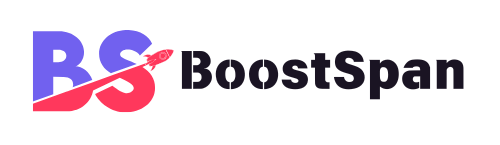In our always-on world, digital distraction and information overload often feel like constant companions. We juggle countless tabs, notifications ping frequently, and the internet, while powerful, can quickly become a major source of interruption. It’s frustrating, isn’t it, when you sit down to focus, only to find yourself sidetracked by endless scrolling?
The Chrome browser, a central hub for many of us, can ironically be a significant obstacle to getting things done if you do not manage it well. This constant digital noise hinders productivity, making it tough to concentrate on important tasks. In fact, studies show that digital distractions significantly reduce our ability to concentrate for extended periods. You can learn more about how digital distractions affect productivity from reputable sources like the American Psychological Association.
However, there is a simple yet effective solution. Imagine having tools that transform your browser into a highly efficient, focused, and organized workspace. We are talking about Chrome extensions. Think of them as your digital ‘superpowers’ — small, mighty additions that make your online experience work for you, not against you.
This guide will show you how to equip your browser with an incredible digital arsenal. We will cover extensions that help with focus, organization, and time management. Get ready to discover new ways to take control of your digital life and boost your productivity.
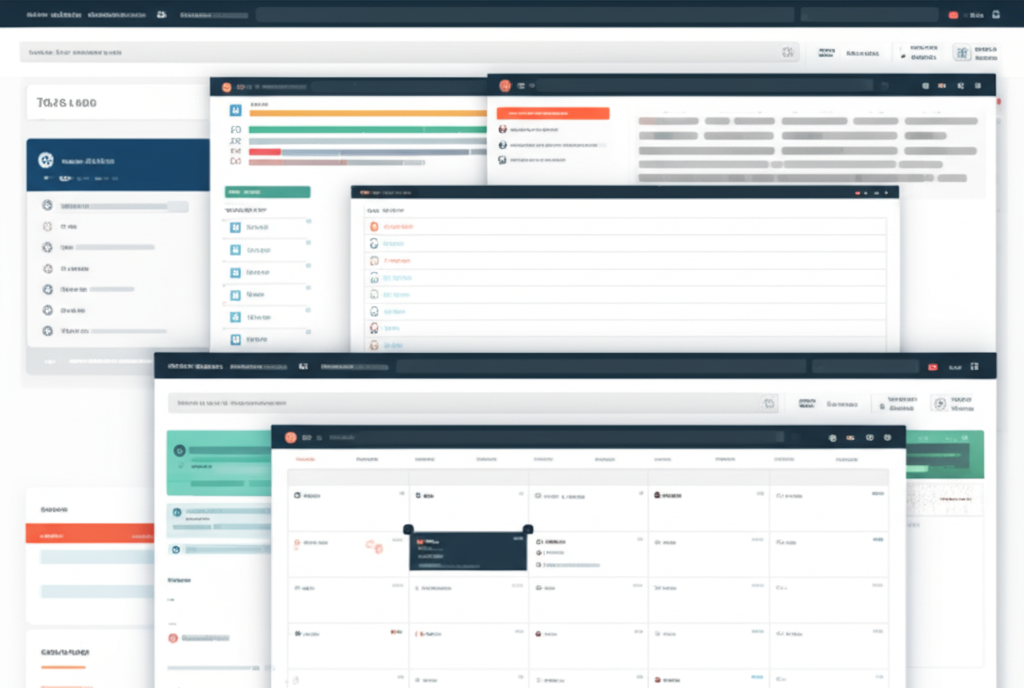
The Dawn of Digital Superpowers: Why Extensions Matter
Have you ever wished your browser could do more than just display webpages? Chrome extensions answer that wish. They go far beyond basic browsing, adding layers of customization and practical features directly into your browser.
Beyond Basic Browsing: Enhancing Core Functions
Extensions allow for deep customization and optimization of your browsing experience. They take the standard features of Chrome and make them work harder for you. For instance, you can tailor your browser to specific tasks. This means you can build personalized workflows right inside Chrome. Your browser then becomes a custom tool, perfectly suited to your individual needs and how you work best.
Identifying Your Productivity Pain Points
Before adding any new tools, consider your own daily struggles. Do you often get sidetracked by social media? Perhaps you forget important tasks or misplace vital information. Maybe your browser tabs pile up, creating digital chaos. We all face these common productivity pain points:
- Digital Distraction: Getting pulled away by irrelevant content.
- Information Overload: Too many tabs, too much data to process.
- Task Management: Forgetting deadlines or next steps.
- Time Waste: Spending too much time on repetitive actions.
This guide offers targeted solutions for these common problems. We will explore extensions that act as specific solutions, like choosing the right superpower for your unique challenge.
Superpower #1: Mindful Browsing & Focus Enhancement
Staying focused online is a constant battle. The internet thrives on grabbing your attention. Luckily, certain extensions help you reclaim control and create a calmer browsing environment.
Taming the Digital Beast: Blocking Distractions
Many of us struggle with the allure of distracting websites. These extensions help you stay on track.
- Forest
Core Functionality: This extension uses a Pomodoro timer method. You plant a virtual tree when you start a focus session. If you leave your designated websites, your tree dies.
Benefits: Forest helps you foster deep work sessions. It reduces procrastination by creating a fun incentive. Furthermore, it helps build better digital habits over time.
- News Feed Eradicator for Facebook / Remove Recommendations (for YouTube)
How it Works: These extensions replace addictive social media feeds (like Facebook’s news feed) with inspiring quotes. For YouTube, they hide those tempting recommended videos.
Impact: You experience less passive consumption. Your browsing becomes more intentional. Thus, this helps you reclaim valuable mental space, reducing the urge to mindlessly scroll.
Cultivating Calm: Improving Readability & Well-being
Reading on the web can sometimes feel overwhelming due to ads and cluttered layouts. These tools improve your reading experience significantly.
- Mercury Reader
Function: This extension strips away all the clutter from articles. It removes ads, sidebars, and unnecessary graphics. It also offers customizable fonts and simplified views.
Benefits: You experience reduced eye strain. Your comprehension improves significantly because you focus solely on the content. As a result, this leads to a much more enjoyable and focused reading experience.
- Dark Reader
Role: Dark Reader provides a dark theme for nearly all websites you visit. It inverts bright colors, making them easier on your eyes.
Advantages: You get greater eye comfort, especially in low-light environments. It can also reduce blue light exposure, which may help with sleep. Importantly, many users simply prefer the aesthetic of a dark theme.
Superpower #2: Organization & Information Mastery
The internet is a vast sea of information. Keeping it organized and accessible is key to productivity. These extensions help you manage your digital notes and tabs effectively.

Capturing Every Idea: Smart Note-Taking & Saving
Never lose a great idea or a crucial piece of information again.
- Notion Web Clipper / Evernote Web Clipper
How they work: These extensions allow you to save web pages, articles, screenshots, and highlighted text directly to your Notion or Evernote account.
Benefits: They help centralize your research and notes. You will never lose a valuable piece of information. Moreover, they offer seamless integration with your existing knowledge bases, making recall much easier.
- Toby for Chrome / OneTab
Tab Management Capabilities: These tools let you save groups of tabs as sessions. You can organize tabs into collections for specific projects. In addition, they reduce browser clutter by consolidating open tabs.
Benefits: You will notice reduced memory consumption in your browser. It becomes easy to retrieve relevant tabs for specific projects. This keeps your browsing experience tidy and efficient.
Streamlining Workflows: Task & Project Management
Staying on top of tasks and communicating effectively are crucial. These extensions help manage your workload right from your browser.
- Todoist
Extension Function: The Todoist extension lets you quickly create tasks from any web page. You can add them directly to specific projects or view your upcoming tasks easily.
Advantages: You reduce the chance of missing deadlines. It integrates smoothly with your daily workflow. This also helps reduce context switching, as your tasks are always visible.
- Loom
Function: Loom allows for quick recordings of your screen, webcam, and audio. It is perfect for explaining complex ideas or giving feedback clearly.
Benefits: It enables effective asynchronous communication, meaning you do not need live meetings for every explanation. It provides much clearer explanations, saving time and clarifying points efficiently.
Superpower #3: Time Management & Efficiency Amplifiers
Making the most of your time involves smart scheduling and automating repetitive tasks. These extensions boost your daily efficiency.
Optimizing Your Schedule: Calendar & Meeting Tools
Manage your time and meetings with ease, directly from your browser.
- Google Calendar (Official Extension)
Details: This extension enables quick event creation from any web page. You can view your upcoming schedule at a glance easily. It also allows you to join meetings directly, saving clicks.
Benefits: You stay on top of your commitments effortlessly. It significantly reduces time spent navigating between different apps. Furthermore, this promotes proactive scheduling, helping you plan ahead effectively.
- Calendly
Role: Calendly lets you share your availability easily. It schedules meetings seamlessly without the endless back-and-forth emails.
Advantages: You gain significant time savings in the scheduling process. It presents a professional appearance to your contacts. Also, it reduces friction in collaborations, making it easier for others to book time with you.
Automating the Mundane: Small Wins, Big Impact
Some tasks are just repetitive. Automating them frees up valuable mental energy.
- LastPass / Bitwarden
Core Function: These extensions offer secure password management. They autofill logins and forms on websites.
Benefits: You save massive amounts of time daily by not typing passwords. It also enhances your online security significantly. Importantly, these tools reduce the cognitive load of remembering countless passwords.
- Grammarly
Description: Grammarly provides real-time grammar, spelling, and style checking. It works across most web inputs, from emails to social media posts.
Impact: You achieve professional and error-free communication. It improves your writing clarity instantly. As a result, this also boosts your confidence in written interactions.
Choosing Your Arsenal: Tips for Selecting Extensions
With so many options available, how do you pick the right ones? Follow these simple guidelines carefully.
- Prioritize Your Needs: Start by identifying your biggest productivity challenges. Do not install too many extensions at once. Focus on solving one or two specific pain points first.
- Read Reviews & Check Permissions: Always verify an extension’s reputation. Look at user reviews and ratings. Importantly, check the necessary privacy permissions before installing. Ensure it only asks for what it truly needs.
- Test and Iterate: Experiment with a few options in each category. What works for one person might not work for you. Find what genuinely fits your workflow and personal preferences best.
- Keep Them Updated & Manage Wisely: Keep your extensions updated for optimal performance and security. Regularly review your installed extensions. Disable or remove unused ones to avoid clutter or browser slowdown.
The Future of Productivity: AI-Powered Extensions
The landscape of Chrome extensions constantly evolves. A fascinating new frontier is emerging: AI-driven Chrome extensions. These tools offer even more potent ‘superpowers’ for the future.
These extensions use artificial intelligence for various tasks. For instance, some can summarize long articles for you efficiently. Others provide advanced writing assistance, going beyond grammar checks to improve tone and clarity. Intelligent search extensions help you find information more efficiently.
These new tools are taking productivity to the next level. They automate more complex, cognitive tasks that used to require significant human effort. We encourage you to stay informed about these advancements. They represent the next wave of digital assistance, ready to make your online life even more productive.
Frequently Asked Questions (FAQs)
Q1: Do Chrome extensions slow down my browser?
A1: Yes, some extensions can slow down your browser, especially if you have many installed or if they are poorly optimized. This is why managing them wisely and disabling unused ones is important for performance.
Q2: Are Chrome extensions safe to use?
A2: Most are safe, but some can pose security risks or privacy concerns. Always download extensions from the official Chrome Web Store. Check reviews, ratings, and read the privacy policy before installing any extension.
Q3: How do I manage my Chrome extensions?
A3: Type chrome://extensions into your browser’s address bar. This page lets you enable, disable, remove, or check the settings for all your installed extensions easily.
Q4: Can extensions improve my overall computer performance?
A4: While extensions primarily affect browser performance, they can indirectly make your computer feel faster. This happens by helping you manage tabs and reduce distraction, thus reducing browser resource consumption and improving your focus.
Q5: What is the ideal number of Chrome extensions to have?
A5: There is no ideal number. It depends on your specific needs. The best practice is to only install extensions you actively use and that solve a specific problem for you. Quality over quantity is key for a smooth experience.
Q6: How can I tell if an extension is using too much memory?
A6: You can open Chrome’s Task Manager (Shift + Esc on Windows/ChromeOS, or go to More Tools > Task Manager in the Chrome menu). This shows you how much memory each tab and extension is consuming in real-time.
Q7: Can I use the same extensions across multiple Chrome profiles?
A7: Yes, extensions are installed per profile. If you use multiple Chrome profiles (e.g., for work and personal use), you can choose to install different sets of extensions for each profile independently.
Q8: What if an extension stops working or causes problems?
A8: First, try disabling and re-enabling it in the extensions manager. If that does not work, check for updates. If issues persist, try removing the extension entirely and reinstalling it, or look for a suitable alternative.
Conclusion
The right Chrome extensions are truly powerful tools. They are not just simple add-ons; they are aids that can significantly change how you interact with your browser. By carefully selecting and using them, you can turn your browser into a personalized productivity command center.
You now have the knowledge to build your digital arsenal effectively. Take control of your digital environment decisively. Shape your online space to support your goals actively. These digital ‘superpowers’ can help you achieve new levels of focus and efficiency, allowing you to get more done and feel better about your work.