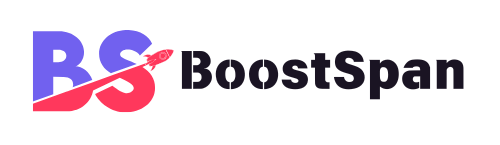Introduction: You’re Probably Not Using Your Tech to the Fullest
Think about the smartphone in your pocket, the web browser you use daily, or the streaming apps you relax with. You interact with these tools countless times a day, likely navigating the familiar paths of their basic functions. But what if you’re only scratching the surface? What if there’s a whole layer of powerful, built-in capabilities just waiting to be discovered?
It’s true. Many of the everyday devices and applications we rely on are packed with hidden features designed to make your life easier, more efficient, and significantly more personalized. These aren’t obscure developer tools (though we’ll touch on some simple ones) but features accessible through standard settings and interfaces that often go unnoticed. Reports consistently suggest that the average user only utilizes a fraction of the capabilities available on their devices. For instance, did you know that learning just a few basic computer skills can unlock significant potential?
This post aims to be your guide to some of these digital secrets. We’ll reveal powerful functions hiding within your smartphone’s operating system, show you how to become a power user of your web browser, and uncover clever tricks within popular applications you use all the time.
By understanding and using these hidden features, you can save precious time, dramatically boost your productivity, and gain greater control over your digital world. Let’s dive in and transform your everyday tech experience from basic to brilliant. These tech tips can help you become a true power user without needing advanced skills.

Your Smartphone’s Secret Abilities: More Than Just Calls and Apps
Your smartphone is a sophisticated piece of technology capable of far more than scrolling through social media or making calls. It’s a miniature computer with features that can genuinely enhance your daily life, many of which are tucked away in settings menus.
Accessibility Features Aren’t Just for Accessibility (They’re Power Tools)
Features designed to assist users with disabilities often contain powerful tools for everyone. On iOS, the “Magnifier” isn’t just for reading small print; it’s a quick way to get a super-close look at anything. “Back Tap” allows you to trigger actions by double or triple tapping the back of your iPhone – perfect for launching an app or taking a screenshot instantly.
Android offers similar capabilities. Features like “Select to Speak” can read text aloud, useful for proofreading. Custom gestures and navigation options can also be configured for faster access to functions. These tools provide versatile shortcuts and privacy benefits, like using features that dim or obscure the screen content quickly.
Advanced voice commands are also potent. Beyond setting simple timers, you can use Siri or Google Assistant to control device settings (“Turn off Wi-Fi”), set location-based reminders (“Remind me to buy milk when I get to the grocery store”), or even initiate complex routines you’ve set up.
Productivity Hacks Lurking in Settings and Keyboards
Typing on a phone can be slow, but text expansion shortcuts change that. Both iOS and Android allow you to set up short text snippets (like “omw”) that automatically expand into full phrases (“On my way!”). This saves significant typing time throughout the day.
Mastering keyboard navigation speeds things up immensely. On iOS, pressing and holding the spacebar turns the keyboard into a trackpad for precise cursor placement. Android keyboards often allow swiping on the spacebar to move the cursor or swiping from a letter key to access alternative characters without switching layouts. Quick access to symbols is often available by holding down keys.
For true automation, explore built-in routine builders. Apple’s Shortcuts app lets you create multi-step automated workflows activated by voice, tapping an icon, or location. Android’s “Routines” or third-party apps like Tasker allow sophisticated automation based on triggers like time, location, or device state (e.g., “When I arrive at work, silence phone and open calendar”).
Camera Tricks and Diagnostic Codes You Might Not Know
Your phone’s camera app has more practical tools than just filters. Enabling grid lines can help you compose shots using the rule of thirds. Some phones offer level indicators to ensure your horizons are straight. These simple overlays can significantly improve the quality of your photos without needing complex editing.
There are also specific dialer codes that can reveal basic device information. For example, dialing #06# on most phones instantly displays your device’s IMEI (International Mobile Equipment Identity) number, useful for registration or tracking if lost. Stick to widely known, safe codes like this one and avoid entering random or complex sequences found online, as they can sometimes alter settings.
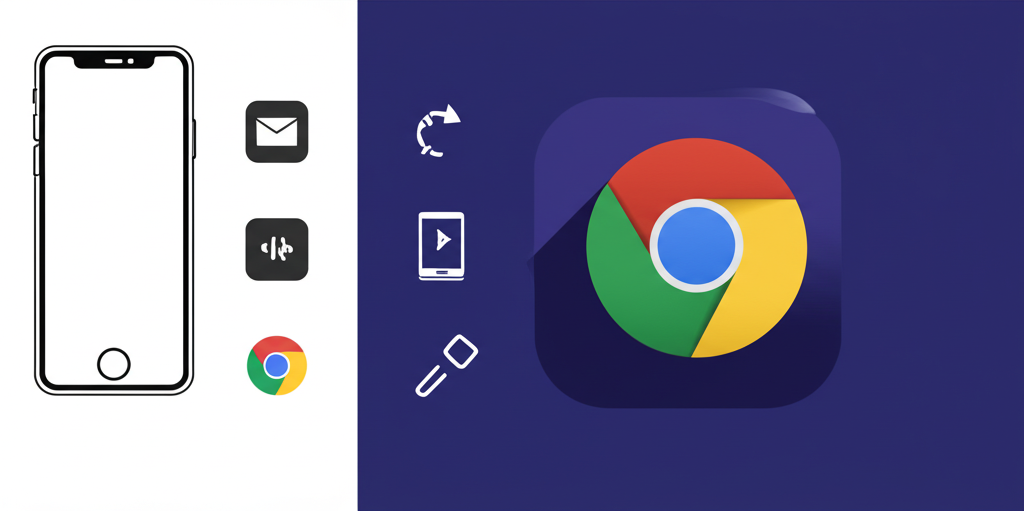
Unlocking Your Web Browser’s Hidden Potential
Your web browser is likely where you spend a significant amount of your digital time. While you use it to visit websites, it’s a powerful piece of software equipped with tools that can streamline your online experience far beyond basic navigation.
Keyboard Shortcuts That Save You Click-Time
Becoming fluent in browser keyboard shortcuts is one of the easiest ways to boost productivity. Instead of hunting for buttons, use key combinations. Accidentally closed a tab? Ctrl+Shift+T (Cmd+Shift+T on Mac) reopens the last one instantly. Need to reference another tab quickly? Ctrl+Tab (Cmd+Tab) cycles through them, or use Ctrl/Cmd + a number (1-9) to jump directly to a specific tab.
Pinning tabs keeps your most important sites open and easily accessible in a small icon form. Beyond just typing URLs, the address bar (known as the Omnibox in Chrome or Awesome Bar in Firefox) can perform simple calculations (type “2+2”), convert units, or even search specific websites using predefined keywords.
A Peek into Developer Tools (Without Being a Developer)
Most browsers include “Developer Tools,” often accessed by pressing F12 or right-clicking on a page element and selecting “Inspect.” You don’t need to be a programmer to find these useful. The “Elements” tab lets you temporarily edit text on a webpage (perfect for screenshots or seeing how small changes look locally) or identify the font and color of specific text.
The “Console” tab, while often filled with technical messages, can occasionally reveal basic errors a page is encountering. For most users, the “Inspect Element” feature is the most accessible and useful part of the developer tools for simple tasks like grabbing an exact color code or seeing the structure behind a page element.
Extensions and Flags: Customization and Experiments
Browser extensions, available through stores like the Chrome Web Store or Firefox Add-ons, can transform your browsing experience. They offer capabilities like blocking ads, saving articles for later, taking notes directly on web pages, or customizing website appearances. Choose extensions wisely from trusted sources.
Browser “flags” or experimental features menus (chrome://flags, about:config) provide access to upcoming or hidden features not yet enabled by default. This allows early access to new functionalities but comes with risks, as these features may be unstable or impact performance. Proceed with caution if exploring these menus.
Apps You Use Daily? More Features Than You Know!
Even the applications you interact with multiple times a day, seemingly simple in their function, often contain layers of depth. These additional features cater to specific needs, offer greater control, or provide powerful insights that aren’t immediately obvious from the main screen.
Google Maps Mastery: Beyond Basic Navigation
Google Maps is invaluable for getting around, but its capabilities extend beyond simple point-A-to-point-B directions. Before a trip, you can download offline maps for navigation without a data connection – a lifesaver in areas with poor signal.
Planning a road trip with multiple stops? Google Maps allows you to easily add destinations to a single route rather than creating separate trips. The “Your Timeline” feature (accessible from the menu) provides a private history of places you’ve visited and routes you’ve taken, offering interesting insights into your travel patterns. Look for hidden search filters to find places with specific amenities like “open now,” “has Wi-Fi,” or “good for groups.”
Streaming Service Savvy (Netflix, Spotify, etc.)
Streaming services like Netflix and Spotify offer more control than just play/pause. Most platforms now include playback speed options, allowing you to watch videos or listen to podcasts/audiobooks faster (or slower) than real-time.
On desktop web players, keyboard shortcuts often provide quick control – spacebar for play/pause, arrow keys for skipping forward/back, or ‘M’ to mute. For mobile users, check settings for data saver options that reduce streaming quality on cellular networks to conserve data usage. Some platforms, like Netflix, have genre-specific “secret codes” you can enter into the search bar or URL to access highly specific content categories not easily found through standard browsing.
Why Knowing These Hidden Features Matters
Understanding and using these hidden features isn’t just about tech novelty; it has tangible benefits. Collectively, mastering these simple tricks across your devices and apps leads to significant increases in efficiency. Tasks that once took multiple taps or clicks can be done instantly with a shortcut.
You gain greater control over your digital experience. You can customize interfaces, automate repetitive actions, manage data usage more effectively, and ensure privacy where needed. The overall user experience becomes smoother, faster, and more tailored to your personal workflow and preferences.
The best part is that these features aren’t add-ons you need to buy or install separately. They are already built into the software and hardware you own and use every day. It’s simply a matter of knowing they exist and taking a few moments to explore your device’s settings and app menus.
Conclusion
Our everyday technology is far more powerful and versatile than its basic functions might suggest. From smartphones and web browsers to the apps we use daily, countless features lie dormant, waiting for users to unlock their potential.
By taking the time to explore settings, learn simple shortcuts, and understand the less obvious capabilities, you can transform your interaction with technology. Empower yourself by discovering and utilizing the built-in power of the digital tools you already rely on. Your digital life will become more efficient, convenient, and personalized.
Key Takeaways
- Many everyday devices and apps have powerful hidden features beyond basic functions.
- Accessibility settings, keyboard shortcuts, and built-in automation tools can dramatically boost productivity.
- Web browsers offer advanced features like developer tools (for simple tasks), useful keyboard shortcuts, and powerful extensions.
- Popular apps like Google Maps and streaming services have features for planning, efficiency, and control (offline maps, multi-stop routes, playback speed).
- Utilizing these features leads to increased efficiency, greater control, and a better user experience.
- These capabilities are already available on your devices – explore your settings!
Summary
This post explored various hidden features within everyday tech, including smartphones, web browsers, and popular apps. We highlighted how functions often overlooked, such as accessibility features, text expansion, keyboard shortcuts, and advanced app settings, can significantly enhance efficiency, convenience, and personalization. Discovering these built-in capabilities allows users to become more proficient and gain greater control over their digital interactions without needing technical expertise.
FAQ
Q1: Are these hidden features safe to use?
A1: Generally, yes. Most features discussed are standard, built-in functions accessed through official settings menus. Experimental browser ‘flags’ should be used with caution, and complex diagnostic codes should be avoided unless you understand their purpose and origin. Stick to features accessible via the main settings or well-documented shortcuts.
Q2: How do I find these settings on my specific device or app?
A2: The best way is to explore! Open the main ‘Settings’ app on your smartphone (iOS or Android) and browse the different categories. For apps, look for a gear icon (⚙️) or three dots/lines menu (☰) within the app itself, which usually leads to its specific settings. Searching within your device’s settings menu is also very effective.
Q3: Do I need to install anything extra to use these features?
A3: For the most part, no. The features discussed are typically built into the operating system of your phone or the core functionality of the applications and browsers themselves. Browser extensions are an exception, requiring installation from official stores.
Q4: Can using these features drain my battery faster?
A4: Simple features like shortcuts or text expansion have minimal impact. Features that run in the background constantly (like complex automation routines based on location) or heavy use of certain functions (like continuous GPS tracking or high-quality streaming without Wi-Fi) can consume more battery, but this depends on how frequently and extensively you use them. Most features won’t noticeably impact typical daily battery life.
Q5: Are these features the same on all devices (iOS vs. Android, Chrome vs. Firefox)?
A5: While the concept of many features (like text expansion, shortcuts, offline maps) is similar across platforms, the exact steps to access and use them, their names, and their capabilities may differ slightly between iOS and Android, or between different web browsers and app versions. It’s helpful to search online for “[feature name] on [your device/app]”.